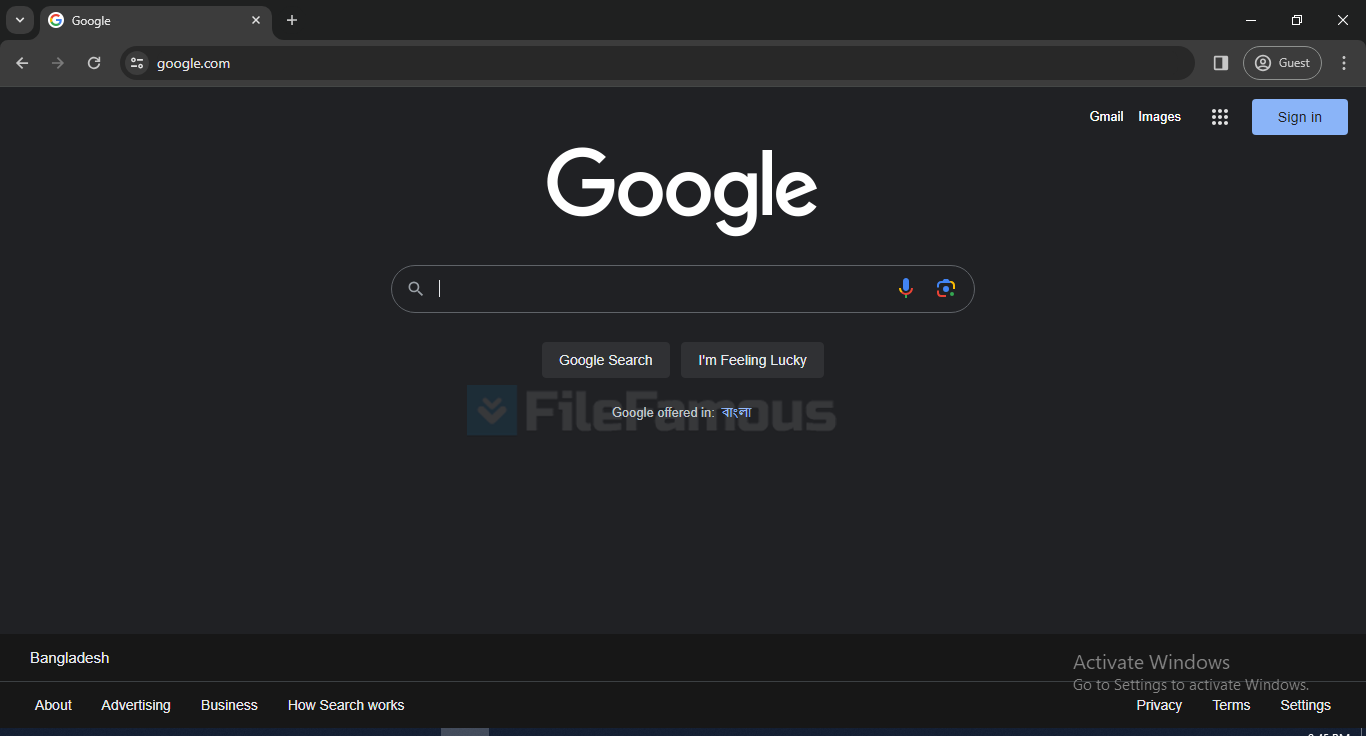Chrome Browser
-
Latest Version:
Chrome Browser 121.0.6167.160/170 LATEST
-
Compatibility:
64 Bit & 32 Bit
-
Author / Product:
- Tab Organization:
- Tab Groups: By grouping tabs together, users can more easily manage and navigate several open pages.
- Tab Pinning: For quick access, pin tabs that you use regularly to the tab bar.
- Tab Previews: A preview of a tab’s contents appears when you hover over it, making it easier to quickly identify.
- Extensions:
- Chrome has an extensive collection of extensions that offer more features and personalization choices.
- Themes that customize the browser experience are among the extensions’ offerings, along with ad blockers and productivity applications.
- Incognito Mode:
- Users can surf with Chrome not saving their cookies, browser history, or site data by using the private browsing mode.
- Handy for private searches, gift-shopping, and simultaneously logging into different accounts.
- Chrome Sync:
- Allows bookmarks, history, passwords, and preferences to be synced seamlessly between Chrome-enabled devices.
- Guarantees a consistent web browsing experience on mobile, laptop, and desktop computers.
- Performance and Speed:
- V8 JavaScript Engine: The robust engine in Chrome improves the responsiveness and speed of web-based applications.
- Fast Page Load: Distinguished by its rapid page loads and effective resource usage.
- Security and Privacy:
- Sandboxing: To stop dangerous websites from impacting the entire browser, each tab functions in its own sandboxed environment.
- Safe Browsing: Chrome prevents malware downloads and alerts users to potentially dangerous websites.
- Privacy Controls: Detailed settings for controlling cookies, granting access to websites, and deleting browsing history.
- Cross-Platform Support:
- Compatible with iOS, Android, Linux, Windows, and macOS.
- Presents a unified user experience across multiple devices, including data and settings syncing.
- Developer Tools:
- DevTools: A group of tools for web development that are used for editing, profiling, and debugging webpages.
- Extension Development: Chrome gives developers the tools and APIs they need to make robust browser extensions.
- Customization and Themes:
- Chrome users can customize the look and feel of the browser using different themes.
- Toolbar, bookmarks bar, and startup behavior can be modified to suit user preferences.
- Google Integration:
- Smooth integration with Google services, including Calendar, Drive, and Gmail.
- Sign into Chrome improves the user experience right through the Google ecosystem by syncing data with the user’s Google Account.
- Accessibility Features:
- Keyboard navigation and screen reader support, guaranteeing accessibility for people with disabilities.
- Features that enhance reading include adjustable text sizes and high contrast mode.
- Offline Support:
- Users can open and view content even when they are out of an internet connection thanks to the offline functionality of certain web apps and extensions.
- When offline, Chrome’s Offline Mode gives you access to cached pages and some of its features.
- Keyboard Shortcuts:
- Accelerated navigation and tasks with keyboard shortcuts:
- Ctrl/Cmd + T: Open a new tab.
- Ctrl/Cmd + Shift + N: Open a new incognito window.
- Ctrl/Cmd + Shift + T: Reopen the last closed tab.
- Ctrl/Cmd + D: Bookmark the current page.
- Ctrl/Cmd + L: Highlight the URL bar.
- Ctrl/Cmd + Shift + Delete: Open the Clear Browsing Data menu.
- Ctrl/Cmd + F: Search for text on the current page.
- Pin Tabs:
- Right-click on a tab and choose “Pin Tab” to retain commonly used tabs small and organized.
- Pinned tabs stay open and are accessible even if Chrome Browser is restarted.
- Custom Search Engines:
- Handle search engines in the settings of Chrome to make custom search shortcuts, such as, set “fb” to search Facebook right from the address bar by typing “fb [search query]”.
- Task Manager:
- To open the built-in Task Manager of Chrome Browser press Shift + Esc (or go to Menu > More Tools > Task Manager).
- Oversee and deal with individual tabs and extensions, discovering resource-intensive elements.
- Tab Management:
- Drag & drop tabs to rearrange their order.
- Shift-click or Ctrl/Cmd-click to select more than one tab to move or close simultaneously.
- By Middle-clicking open a link in a new tab.
- Chrome Flags:
- In the address bar, type “chrome://flags” to explore experimental features.
- Precautions as these features are in development and may not be stable.
- Example: Facilitate “Tab Groups” to arrange tabs into groups.
- Chrome Taskbar Shortcuts:
- Right-click on the Chrome taskbar icon (Windows) or dock icon (macOS) for immediate access to commonly visited pages.
- Select “New Tab” or “New Incognito Window” right from the taskbar.
- Reading List:
- With Reading List feature of Chrome Web Browser, save articles and pages for later usage.
- Select “Add to Reading List” by right-clicking on a tab or link.
- Find in Page:
- Search for specific text on a webpage by press Ctrl/Cmd + F to open the “Find” bar.
- Use Enter button to cycle through several examples of the search term.
- Smart URL Bar:
- Type website URLs, search terms, or even math calculations right into the address bar.
- Omnibox of this Web Browser shows suggestions, for example, visited pages, bookmarks, and search predictions.
- Chrome Cleanup Tool:
- Run the built-in cleanup tool of Chrome Web Browser to eliminate unnecessary software and restore browser settings.
- Get it in the settings in “Advanced” > “Reset and clean up”.
- Drag and Drop Downloads:
- Drag a downloaded file from the Chrome download bar and drop it to a folder to save it straight away.
- Guest Browsing:
- Select the “Browse as Guest” option to allow others to use Chrome Browser deprived of access to your history, bookmarks, and saved passwords.
- Get it in the user profile menu in the top-right corner.
- Customize Chrome’s Startup Behavior:
- Set the Browser to open with a particular set of pages or go on with where you stopped.
- Get this in the settings under “On startup” to configure.
- Reopen Closed Windows or Tabs:
- Right-clicking on a clear area in the tab bar and choose “Reopen closed tab” to get back the last closed tabs.
- Run the command Ctrl/Cmd + Shift + T to reopen the recently closed tab.
- Windows (OS): 7, 8, 8.1, 10 & 11 (32-bit/64-bit).
- Processor- 1 GHz or faster processors with SSE2 support (Windows).
- Memory: 2 GB RAM or more.
- Hard Disk Space: 200 MB of available hard drive space.
- Additional Requirements: An internet connection is necessary for installation, Chrome syncing, and updates. Keep in mind you might need a high-speed internet connectivity to indulge in specific features and have better performance.
Chrome Browser Free Download
Among the digital giants, Google Chrome stands as a symbol of innovation and efficiency. In September, 2008, it surfaced onto the browser stage, an invention of tech hub Google, revolutionizing the landscape with its sleek, minimalist interface and lightning-fast V8 JavaScript engine and said goodbye to cluttered interfaces. Gaining traction in no time, Google Chrome Browser rocketed to popularity because of its tab-centric approach and robust performance. Chrome’s strength lies not just in its speed, but in its powerful features, including intuitive tab management, a wide collection of extensions, and meticulous security measures like safe browsing and sandboxing. Providing synchronized data and a gateway to Google’s vast ecosystem, this Web Browser seamlessly bridges desktop and mobile experiences. The journey of Chrome Browser epitomizes an amalgamation of innovation, user-centric design, and speed, giving the modern web a distinct look. You can also download AVG Secure Browser
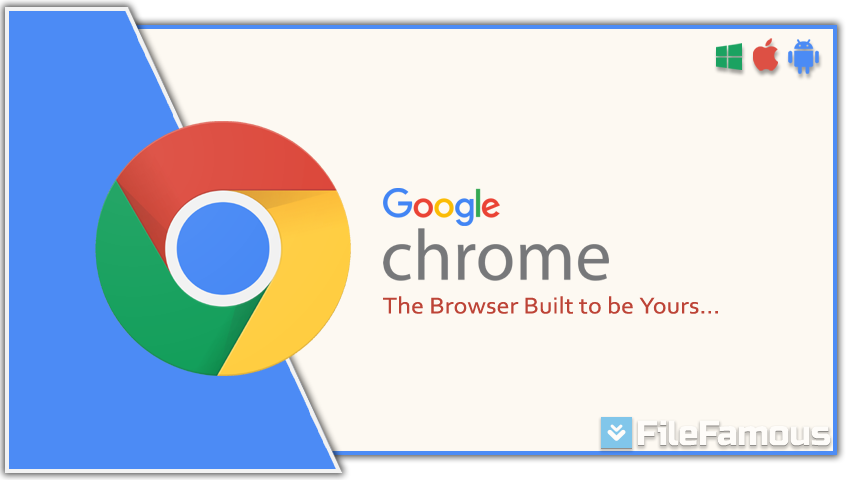
Features and Functionality of Google Chrome Browser:
Popular Tips and Tricks for Google Chrome:
Fancy knowing some tips and tricks that can help you become a Chrome power user, time-saver, efficient tab management, and customization of browsing experience. Let’s check out-
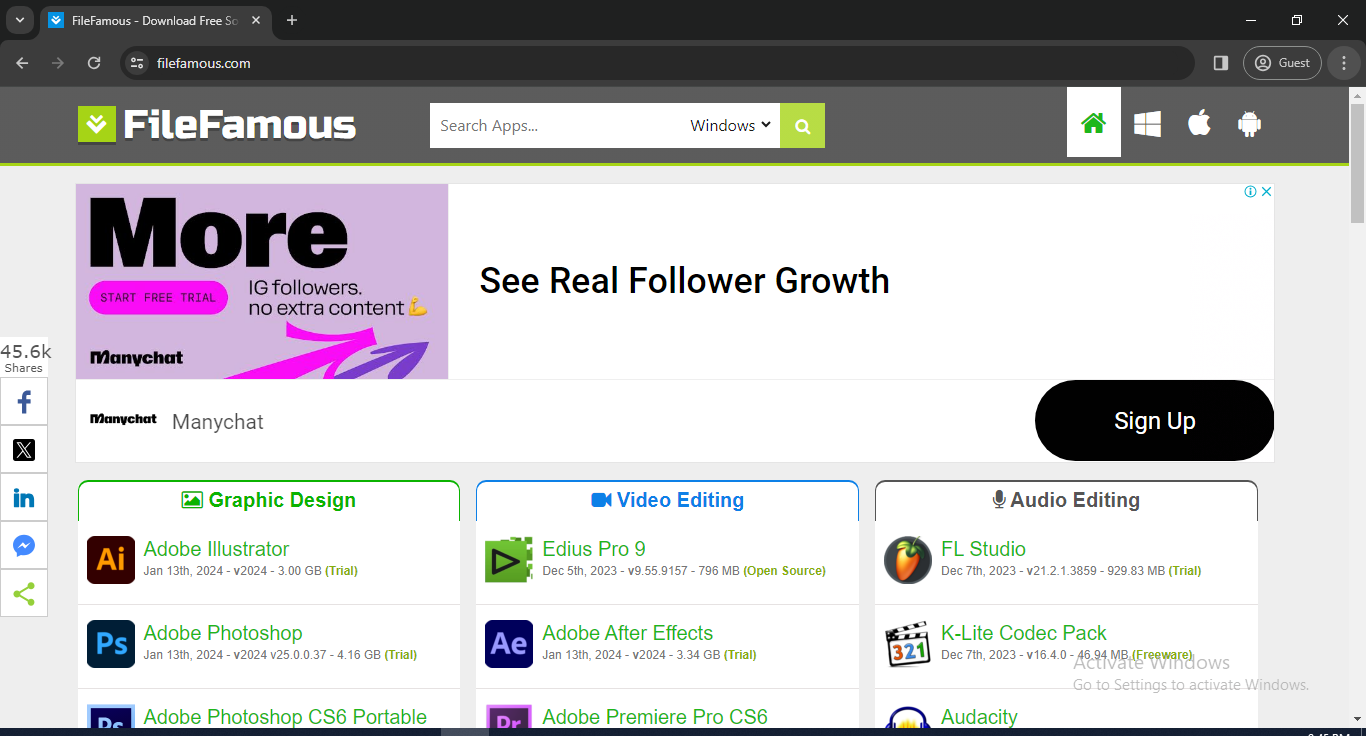
Chrome Browser VS Mozilla Firefox
The two superstars of the browser market, Google Chrome Browser and Mozilla Firefox, each provide advantages to users in different ways. With a large collection of extensions and easy cross-platform syncing, Google Chrome offers speed and seamless integration with Google’s ecosystem. Many find it appealing due to its rapid upgrades, strong security features like sandboxing, and minimalist style. In contrast, Firefox prioritizes user control and privacy through features like Enhanced Tracking Protection. Firefox’s open-source nature fosters a community-driven ethos, reflected by many add-ons and themes. It usually comes down to personal taste when choosing between them: Firefox for customization and privacy, Chrome Browser for speed and Google integration.
Chrome Browser VS Microsoft Edge
Both Microsoft Edge and Google Chrome are strong rivals in the browser market, each with their own benefits. Chrome stands out for its quickness, large extension library, and easy Google ecosystem integration. Its vast user base has been attracted by its simple UI and strong security features, such as sandboxing and secure browsing. However, because of its Chromium-based engine, Microsoft Edge emphasizes better performance and seamless interaction with Windows 10. With features like Collections for organizing web material and integrated support for Microsoft services, Edge places a strong emphasis on productivity. User preference usually determines which one to use: Edge for its Windows integration and productivity capabilities, and Google Chrome Browser for its environment and familiarity.
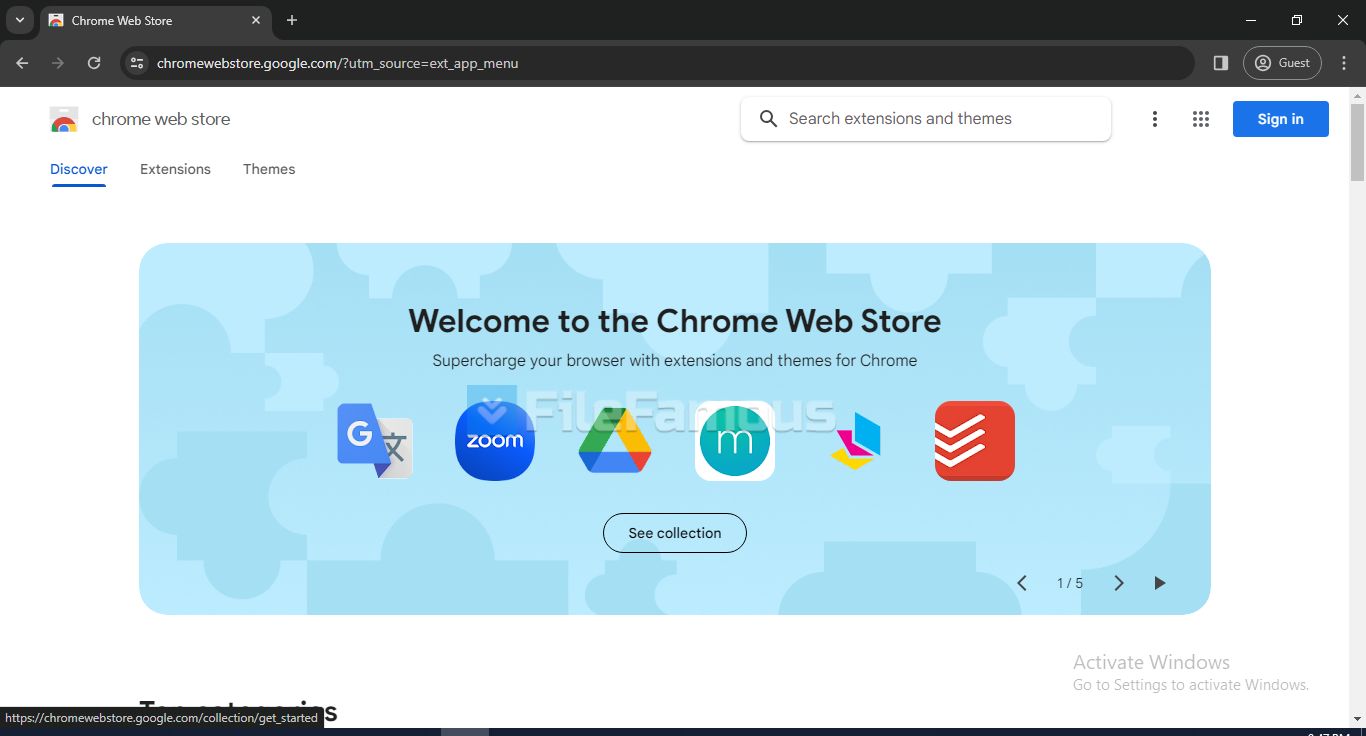
Enterprise and Education Use:
Google Chrome Browser ensures simpler management and increased productivity by providing solutions specifically designed for the enterprise and education sectors. Within the business environment, IT administration is made simpler with Chrome Enterprise, which offers centralized control over browser extensions, upgrades, and settings. With enhanced security and efficiency, features like Chrome Browser Cloud Management allows remote configuration and cross-device compliance enforcement. Furthermore, educational institutions can benefit from an easy-to-manage and reasonably priced solution with Chromebooks, which run Chrome OS. Google Classroom integration is one of the features that allow students and teachers to benefit from collaborative learning environments, secure access to educational materials, and simpler device management. Thus, Chrome Browser is an all-around and dependable option for both enterprise and education use.
Community and Support:
With a robust community support system, Google Chrome offers many tools to developers and users. Online forums like the Chrome Help Community provide hubs for advice, solutions, and troubleshooting for frequent problems. Here, users are able to interact with other Chrome enthusiasts, exchange ideas, and seek guidance. The Stack Overflow conversations, forums, and documentation for Chrome DevTools are a great resource for developers who need help with web development and debugging. Developers are updated on the newest features and recommended practices through Google’s comprehensive documentation and frequent upgrades. Within the Chrome Browser, this lively community promotes cooperation, creativity, and a robust ecosystem of add-ons and online apps. Try Brave Browser
System Requirements
In a nutshell, Google Chrome is a representation of innovation, speed, and flexibility for the online browser market. Since 2008, it has developed into a browser that offers lightning-fast performance together with an extensive feature set tailored to the needs of users globally. With features like robust security, an extensive library of extensions, and smooth synchronization with Google services, this Browser continues to redefine the web browsing experience. Whether used for work, development, or just leisurely browsing, Chrome Browser is still a reliable tool that keeps up with the modern web technologies to provide users with a safe, easy, and efficient online experience.